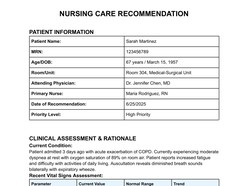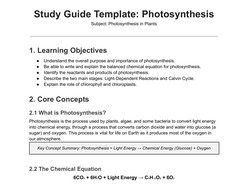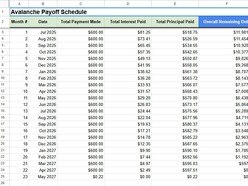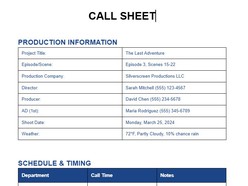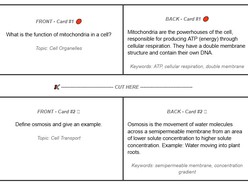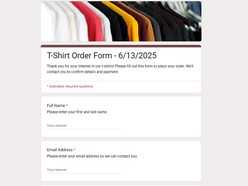Converting PDFs to Google Docs is a common need for students, professionals, and teams collaborating remotely. Whether you’re extracting editable content from a client’s PDF, digitizing printed forms, or reusing old templates, understanding the right conversion method is essential to saving time and preserving formatting.
This comprehensive guide covers every reliable way to convert a PDF into Google Docs — including built-in tools, advanced formatting strategies, third-party converters, OCR handling, privacy tips, and troubleshooting.
Inside the article
- Why Convert a PDF to Google Docs?
- Method 1 – Convert Using Google Drive (Best for Simple PDFs)
- Method 2 – Convert via Microsoft Word (Better Layout Preservation)
- Method 3 – Use Third-Party Tools (Best for Complex or Scanned PDFs)
- OCR Challenges and Workarounds
- Privacy and Security When Using Online Tools
- Post-Conversion Formatting Tips in Google Docs
- Choosing the Best Method for Your Needs
Why Convert a PDF to Google Docs?
Editability: PDFs are static. Google Docs allows live editing, commenting, formatting, and sharing.
Collaboration: Google Docs enables real-time collaboration — perfect for teams.
Integration: It integrates with Google Drive, Sheets, Gmail, and more.
Accessibility: Documents are accessible anywhere with an internet connection.
Method 1 – Convert Using Google Drive (Best for Simple PDFs)
Steps:
Upload your PDF to Google Drive.
Right-click the file > Select "Open with" > "Google Docs".
Google Docs performs an automatic OCR and opens the file.
Pros:
100% Free
No installation needed
Fast and browser-based
Cons:
Formatting (tables, fonts, graphics) may break
OCR may misinterpret scanned text
Best for: PDFs with minimal formatting.
Method 2 – Convert via Microsoft Word (Better Layout Preservation)
Steps:
Open the PDF in Microsoft Word. It auto-converts to DOCX.
Save as a DOCX file.
Upload to Google Drive > Open with Google Docs.
Pros:
Preserves formatting better than Google Drive alone
Useful for graphics-heavy or multi-column layouts
Cons:
Requires Microsoft Word
Extra conversion step
Best for: Resumes, reports, or brochures with layout-sensitive design.
Method 3 – Use Third-Party Tools (Best for Complex or Scanned PDFs)
Recommended Tools:
Smallpdf – Offers OCR and layout integrity
ILovePDF – Good balance of speed and accuracy
PDF2DOC – Simple, free Word conversion
Adobe Acrobat Pro – Most powerful but paid
Steps:
Upload PDF to one of these platforms.
Convert to Word (DOCX).
Upload to Google Drive > Open with Google Docs.
Pros:
Best conversion quality
Handles images, tables, multi-language text
Cons:
Free plans have limitations
Uploading sensitive data poses risks
Best for: Contracts, invoices, forms with tables/images.
OCR Challenges and Workarounds
Understanding OCR: Optical Character Recognition extracts text from scanned images. Google Drive uses OCR automatically, but accuracy varies.
Tips to Improve OCR Accuracy:
Use high-resolution PDFs (300 DPI+)
Avoid handwriting or blurry scans
Clean up text in Docs manually post-conversion
Try Adobe Acrobat or ABBYY FineReader for better OCR
Privacy and Security When Using Online Tools
Avoid uploading confidential documents to third-party tools
Use trusted platforms with GDPR-compliant privacy policies
Always delete uploaded files post-conversion
For sensitive data, stick to Google/Microsoft ecosystem
Post-Conversion Formatting Tips in Google Docs
Check table alignment and merged cells
Adjust fonts and spacing to match original
Use Styles to clean up headings/subheadings
Insert missing images manually if not retained
Choosing the Best Method for Your Needs
| Method | Accuracy | Cost | Formatting | Best For |
|---|---|---|---|---|
| Google Drive | Moderate | Free | Basic | Quick edits, simple PDFs |
| MS Word | High | Requires Word | Good | Layout-heavy documents |
| Smallpdf/etc. | Very High | Freemium | Excellent | Scans, graphics, tabular data |
No single method fits every use case. If accuracy and layout fidelity are crucial, consider combining tools. Always audit the output before sharing. With the right approach, converting PDFs to Google Docs can be efficient, precise, and secure.