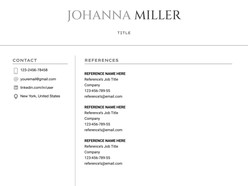How to Download and Use the Templates
Follow these steps to access and customize a Google Docs template efficiently:
- Browse Available Templates
Review the curated collection and identify a format that aligns with your event style and scheduling needs. - View Template Details
Select a template to open its dedicated detail page, where layout structure and key features are outlined. - Download the Template
Click the Download Template button to open the document directly in Google Docs. - Start Editing in Google Docs
In the opened document, select Use Template (top-right corner) to generate an editable copy. - Sign In to Google
Make sure you are signed into a Google account — this is required to save, personalize, and begin editing the template.
Once saved, the template becomes a fully customizable document — ready for editing, printing, or digital sharing with minimal setup.
How to Create a Professional Reference List That Reinforces Your Resume
Including references isn’t always required upfront — but when requested, your reference sheet can either strengthen your candidacy or signal carelessness. A well-crafted reference list reflects professionalism, clear formatting, and attention to relationship context.
This guide explains how to build a reference page from scratch using Google Docs — with structure and etiquette that align with current hiring standards.
1. Understand When and How to Use a Reference Sheet
Why it matters: References aren’t always requested during the application stage, but when they are, hiring managers expect a clean, consistent format.
What to do:
Keep your resume and reference list as separate documents. Use the same font, heading style, and layout to maintain brand consistency. Attach it only when explicitly requested or bring a printed copy to interviews.
2. Include Only People Who Can Speak to Your Work Ethic
Why it matters: Titles and names alone don’t help if the person can’t speak to your role or impact.
Who to include:
Former supervisors or team leads
Cross-functional collaborators
Academic advisors or instructors (for early-career candidates)
Clients or stakeholders (for freelance or contract work)
Never list someone without permission — and ensure they’re prepared to speak to your skills positively.
3. Structure Each Entry Clearly and Uniformly
Why it matters: Scanning errors or unclear formatting can create confusion during background checks or follow-ups.
Standard format to follow:
Full NameJob TitleCompany NameProfessional EmailDirect Phone NumberRelationship to You (e.g., Former Manager at Company XYZ)
Include at least three references — but no more than five unless otherwise asked. Google Docs templates help ensure visual consistency across entries.
4. Align Style and Branding With Your Resume
Why it matters: Inconsistency between documents can signal disorganization.
Best practice:
Match the font and margin settings of your resume
Use the same header (name + contact info)
If your resume has subtle design elements, apply them sparingly to the reference list
This cohesion subtly reinforces your personal brand and attention to detail.
5. Keep It Updated and Test Contact Info
Why it matters: Outdated phone numbers or incorrect emails can stall your candidacy.
Tips:
Double-check all contact information
Periodically confirm availability with your references
Update job titles if their roles have changed since you last worked with them
A quick check can prevent last-minute surprises in a hiring process.
Why Google Docs Works Well for Reference Lists
Fast, flexible formatting — Focus on content, not layout tools
Consistent with your resume — Easy to mirror styles across documents
Easy sharing and editing — Collaborate with mentors or career advisors if needed
Mobile-accessible — Have it ready to share even during live interview requests
You don’t need special software — you need professional formatting and clear structure, both of which Google Docs delivers.
Final Note: Your Reference List Is Not Just a Formality
Treat your references as an extension of your resume. They reinforce your story, back up your claims, and offer hiring teams another layer of trust. Done right, this document becomes a quiet but powerful proof of your professionalism.