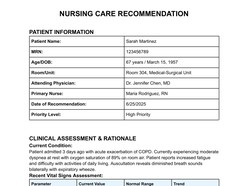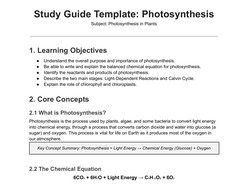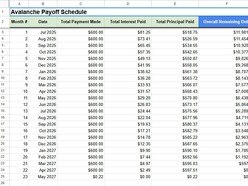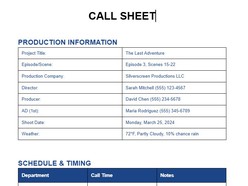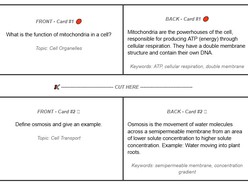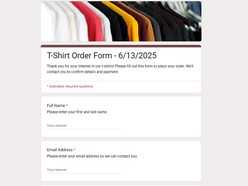Google Docs is an incredibly versatile tool, but by default, it measures page sizes in inches or centimeters, leaving many users puzzled when they need pixel dimensions. Whether you're designing templates, aligning content for digital screens, or ensuring precise scaling for printing, understanding the conversion process is crucial.
Why Do You Need Google Docs Sizes in Pixels?
Knowing pixel dimensions is essential for several reasons:
- Graphic Design: Creating visuals or templates where exact digital dimensions are needed for platforms like social media or ads.
- Web Embedding: Maintaining layout integrity when embedding content as images or PDFs on websites.
- Printing: Ensuring accurate scaling of designs when converted for print.
- Video Presentations: Overlaying content in videos where precise dimensions avoid distortion.
Key Concepts: Inches to Pixels Conversion
Google Docs measures pages using physical dimensions (e.g., inches). To convert these to pixels, you need to know the resolution, typically 96 pixels per inch (PPI).
Formula:Inches × PPI = Pixels
Example: Letter-Size Document
- Width: 8.5 inches × 96 PPI = 816 pixels
- Height: 11 inches × 96 PPI = 1056 pixels
A Letter-size document is approximately 816 × 1056 pixels at 96 PPI.
Common Page Sizes and Their Pixel Dimensions
| Page Size | Inches (Width × Height) | Pixels (Width × Height) |
|---|---|---|
| Letter | 8.5 × 11 | 816 × 1056 |
| A4 | 8.27 × 11.69 | 794 × 1123 |
| Legal | 8.5 × 14 | 816 × 1344 |
| Tabloid | 11 × 17 | 1056 × 1632 |
Note: These calculations assume a resolution of 96 PPI. Adjust accordingly for other resolutions.
How to Measure Google Docs Page Size in Pixels
Step 1: Export Your Google Doc
- Open your Google Doc.
- Go to File > Download > PDF Document (.pdf).
Step 2: Convert PDF to an Image
Use a PDF-to-image converter (e.g., Smallpdf, Adobe Acrobat) to convert your file into an image format like PNG or JPEG.
Step 3: Measure the Image Dimensions
- Open the image in any photo editor (e.g., Photoshop, Paint).
- Check the pixel dimensions in the properties or image settings.
Tip: Ensure no scaling occurs during conversion to maintain accuracy.
Practical Tips for Designers and Content Creators
- Verify Resolution: Confirm the PPI of your device or medium to ensure accurate conversions.
- Plan for Scaling: Account for potential scaling differences between digital and printed outputs.
- Use Tools: Consider design platforms like Canva or Figma for precise, pixel-perfect designs.
Google Docs doesn’t natively support pixel-based measurements, but with the outlined methods, you can estimate or verify dimensions easily. This knowledge is valuable for designing templates, embedding content, or preparing layouts for digital or print use.