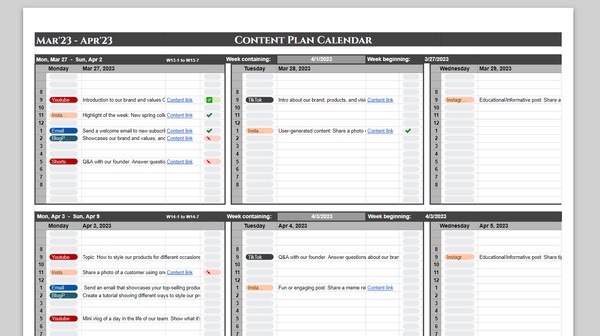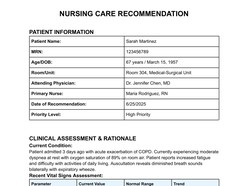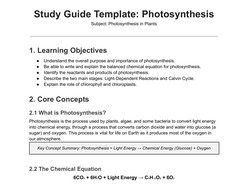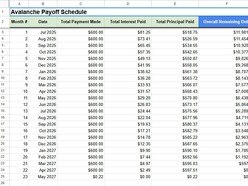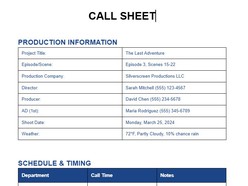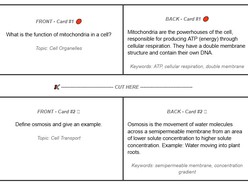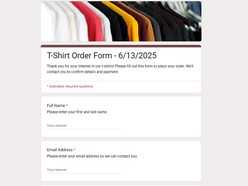Content creation isn’t just about ideas — it’s about execution. Whether you’re managing a blog, social media accounts, or email campaigns, you need a planning system that helps you think ahead, stay consistent, and avoid last-minute scrambles.
Google Sheets offers a powerful, flexible format for building a content calendar — especially when paired with a solid template. This guide walks you through how to use a free content calendar template in Google Sheets, customize it to your workflow, and use it to plan, execute, and evaluate your content with confidence.
1. Define Your Content Strategy Before Filling the Calendar
Why it matters: A calendar without direction turns into busywork. A strategy gives the calendar structure — what kind of content you’re publishing, for whom, and why.
Start by clarifying:
Content pillars — 3–5 themes that align with your brand (e.g., product education, customer stories, thought leadership)
Target platforms — Are you managing Instagram, LinkedIn, email, a blog, or all of them?
Key dates — Product launches, campaigns, holidays, or industry events that will shape your content cadence
Publishing frequency — Realistic goals for weekly or monthly output across platforms
Once you’ve set direction, your calendar becomes a planning tool — not just a tracker.
2. Use the Right Template Layout for Your Goals
The Google Sheets Content Plan Template is simple but structured. It supports both weekly and monthly views, making it useful for zooming in on campaigns or mapping out the bigger picture.
What’s included:
Calendar-style monthly tabs
Columns for platform, topic, format, and due dates
Space for scheduling, notating, and printing content plans
Who it’s for:
Freelancers or solo creators
Small marketing teams
Nonprofits or startups without a dedicated content ops tool
For more complex needs — like KPI tracking or automation — you’ll want to add custom fields or explore more advanced templates (more on that below).
3. Customize the Template to Fit Your Workflow
Why it matters: No template fits everyone perfectly. Customization makes the difference between “just another spreadsheet” and a living content system.
Start by adding these common fields:
| Column | Purpose |
|---|---|
| Status | Track progress: Planned, In Draft, Scheduled, Published |
| Content Owner | Assign tasks across your team |
| CTA / Goal | Define what action you want from the audience |
| Campaign / Tag | Group related content |
| Performance Notes | Add a space for post-publication insights |
Format tips:
Use dropdowns for status columns
Apply conditional formatting to color-code by platform or campaign
Freeze header rows for easier scrolling
Use
=TODAY()and=IF()functions to highlight overdue items
4. Make It Cross-Functional: Sync With Design, Product, and Sales
Why it matters: Content isn’t just a marketing function — it supports product launches, customer education, sales enablement, and brand strategy.
Use your calendar to surface cross-functional needs:
Add columns for “Design Asset Required?” or “Approval Needed?”
Share your Google Sheet with editors, designers, or product managers using Google Drive
Use comment threads in cells to add context or feedback asynchronously
Link to Google Docs for content drafts directly from the calendar
The result: fewer Slack messages, faster reviews, and clearer visibility across departments.
5. Track and Evaluate Performance (Even Without a Dashboard)
Why it matters: Content creation is only half the work — learning what’s performing and why helps you iterate smarter.
While Google Sheets doesn’t provide dashboards out-of-the-box, you can still build a lightweight tracking system.
Option 1: Manual Tracking Add these columns post-publish:
Pageviews / Reach
Clicks
Conversion
Engagement (likes/comments/shares)
Notes (e.g., “Low views but high conversion”)
Option 2: Integrate With Google Data Studio Export content performance data from tools like Google Analytics or social media insights, and pull it into Data Studio dashboards. Use campaign tags or URLs to match content against performance.
Even basic metrics help you understand patterns — which channels work best, which topics drive traffic, and what cadence keeps your audience engaged.
7. Use Weekly and Monthly Views for Different Planning Horizons
Why it matters: Content operates on two timelines — the granular (what’s going out this week) and the strategic (what are we building toward).
Weekly view: Focused on logistics — deadlines, assignments, and tasks. Use this to finalize drafts, push reminders, and check status.
Monthly view: Good for thematic planning, campaign timelines, and spotting content gaps across pillars or platforms.
Balance both views to stay agile while keeping your long-term strategy visible.
8. Plan for Teams — Not Just Posts
Why it matters: Content work involves coordination — with writers, designers, editors, and stakeholders.
Even in a simple sheet, you can embed lightweight project management:
Use filters to isolate drafts by owner
Group tasks by due week with color coding
Add checkboxes to mark asset readiness
Use “@” tagging in comments to loop in collaborators
With smart structure, your content calendar becomes a single source of truth — not just a publishing log.
9. Use Templates for Efficiency, Not Rigidity
Why it matters: Templates are starting points. Don’t be afraid to adapt based on what’s working or what’s not.
Examples of when to evolve your calendar:
You start managing paid and organic content separately
You introduce new content types (e.g., webinars, UGC, reels)
You need to coordinate multiple brands or business units
You're reporting monthly and want to link results back to content
The goal is always the same: clarity, visibility, consistency. Build your template around that.