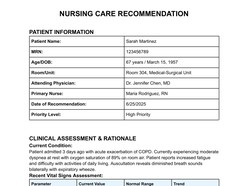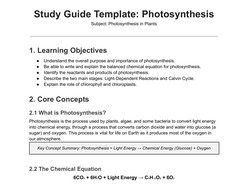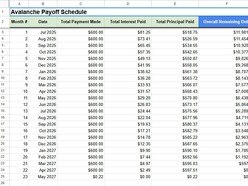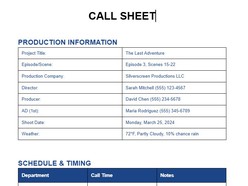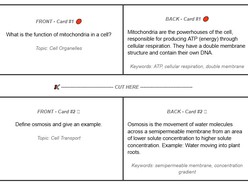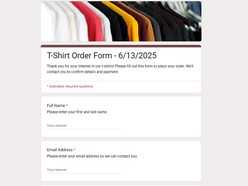Google Docs is a versatile platform for document creation and collaboration, but some formatting tasks might require a little extra know-how. One such task is coloring an entire line in Google Docs. While this isn't a built-in feature, you can achieve it using creative methods. In this article, we'll explore two approaches to color a whole line in Google Docs: Method 1, using Paragraph Borders, and Method 2, using Drawing Shapes.
Method 1: Using Paragraph Borders
Step 1: Highlight the Paragraph
Begin by selecting the paragraph that you want to color. If you want the entire line to have the same color, ensure the entire line is selected.
Step 2: Access the Format Menu > Paragraph Styles > Borders and shading
Go to the "Format" menu in the top toolbar. Hover over the "Paragraph styles" option in the "Format" menu. This will open a submenu.
From the "Paragraph styles" submenu, select "Borders and shading".
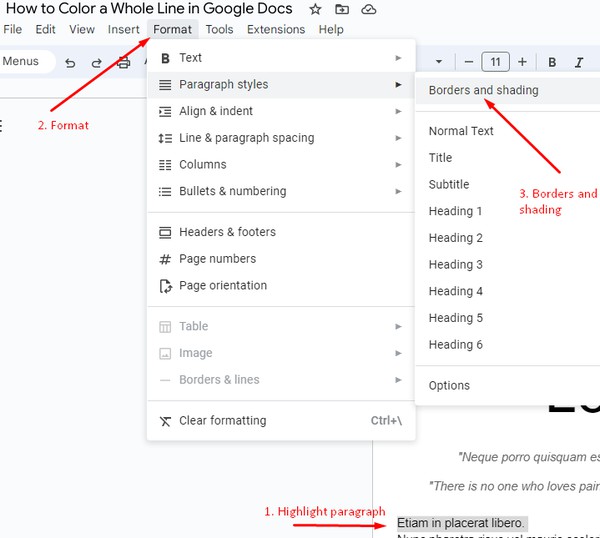 ."
."
Step 3: Add a Border, Background Color and Padding
In the "Borders and shading" dialog box, you can add a border to your selected paragraph. Choose a color from the palette, adjust the line thickness, and select the location of the border (top, bottom, etc.).
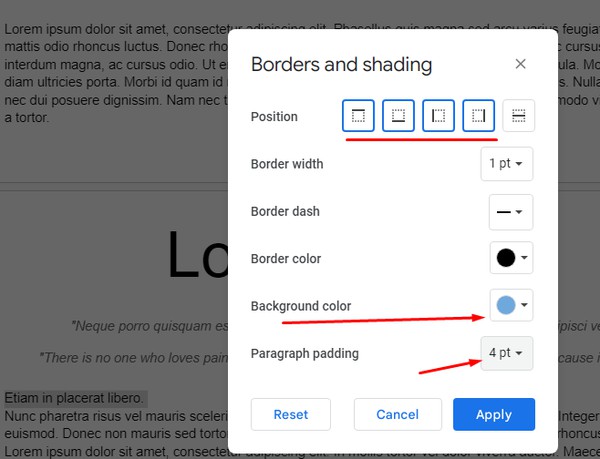
This method allows you to add color to the entire line by using paragraph borders. You can customize the color, thickness, and location of the border to suit your document's style.

Method 2: Using Drawing Shapes
Step 1: Insert a Drawing
Click on "Insert" in the top menu, then select "Drawing" and choose "New." This will open the Drawing dialog box.
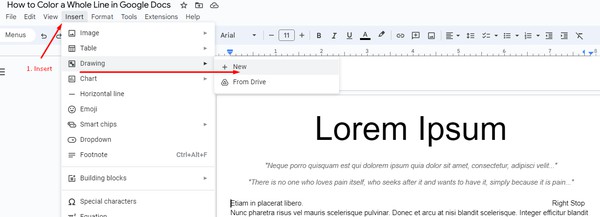
Step 2: Create a Figure, Line or Arrow
Use the drawing tools within the Drawing dialog box to create a figure of your desired color and thickness. You can also add arrows or other shapes if needed.
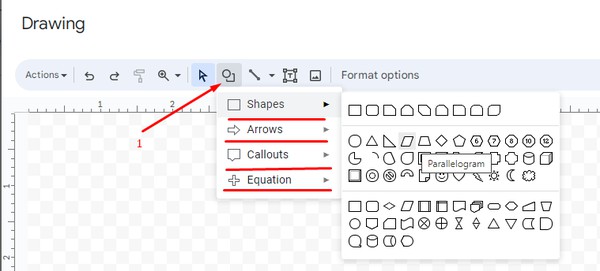
Step 3: Customize color, border and shape size
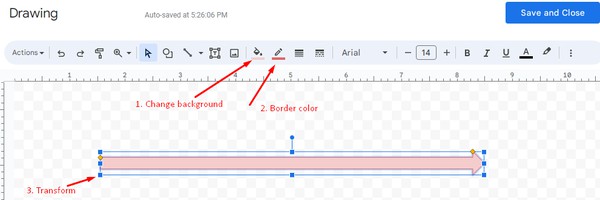
Step 4: Save and Insert
Once your line is ready, click "Save and Close." This will insert the drawing into your document.
Step 5: Position the Drawing
- Click on the colored shape you just created.
- In the image toolbar select "Behind Text"" and "Fix position on page".
- Drag and position the drawing so that it overlays the line you want to color. Adjust the size and placement as necessary.

Using drawing shapes, you have the flexibility to add colorful lines anywhere in your document, and you can create various shapes and styles to enhance your document's visual appeal.
Conclusion
While Google Docs doesn't offer a direct option to color entire lines, these creative methods using Paragraph Borders and Drawing Shapes allow you to add color to your lines in a customized way. Whether you prefer the simplicity of paragraph borders or the artistic control of drawing shapes, you can make your Google Docs documents more visually engaging and organized. Experiment with these methods to see which one works best for your specific needs and style preferences.