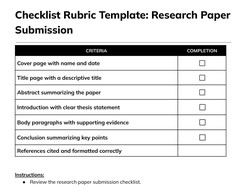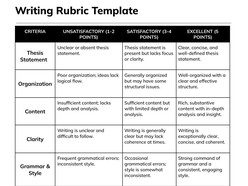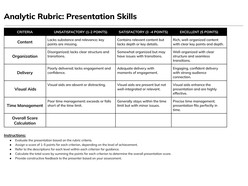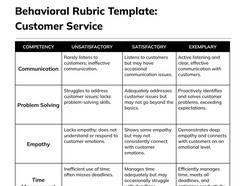How to Download and Use the Templates
Follow these steps to access and customize a Google Docs template efficiently:
- Browse Available Templates
Review the curated collection and identify a format that aligns with your event style and scheduling needs. - View Template Details
Select a template to open its dedicated detail page, where layout structure and key features are outlined. - Download the Template
Click the Download Template button to open the document directly in Google Docs. - Start Editing in Google Docs
In the opened document, select Use Template (top-right corner) to generate an editable copy. - Sign In to Google
Make sure you are signed into a Google account — this is required to save, personalize, and begin editing the template.
Once saved, the template becomes a fully customizable document — ready for editing, printing, or digital sharing with minimal setup.
How to Create a Rubric That Supports Fair, Transparent, and Standards-Aligned Evaluation
Rubrics are essential tools for consistent and objective assessment, whether in K-12 classrooms, higher education, or professional training environments. A well-structured rubric communicates expectations clearly, supports meaningful feedback, and aligns assessment with learning outcomes.
This guide explains how to create an effective rubric using Google Docs — from blank table to comprehensive scoring tool — even if starting from scratch.
1. Define What You’re Assessing and Why
Start with clarity: what skill, product, or behavior are you evaluating? Frame the purpose of the rubric around specific learning goals. For instance, in a group project, are you measuring collaboration, research depth, or presentation quality?
2. Select the Rubric Type That Matches the Task
Analytic Rubrics break down criteria into components (e.g., grammar, clarity, argument strength), each scored separately.
Holistic Rubrics offer a single score based on an overall impression.
Single-Point Rubrics describe the standard with room for comments above or below expectations.
Checklist Rubrics are ideal for procedural tasks or step-based assessments.
Choose the format that matches your instructional intent and time constraints.
3. Structure the Rubric in Google Docs
Use a simple table:
Rows = Criteria (e.g., Organization, Evidence, Accuracy)
Columns = Performance levels (e.g., Excellent, Good, Needs Improvement)
Insert clear, concise descriptors in each cell. Be specific — “Uses 3+ sources with accurate citation” is more useful than “Good research.”
Google Docs features like table styles, comment threads, and cloud collaboration allow for iterative refinement and team input across departments.
4. Calibrate for Fairness and Accessibility
To ensure reliability, test your rubric with sample student work. Ask: does the rubric reward what you intended to measure? Use plain language to support accessibility for all learners. Avoid jargon or subjective adjectives without context.
5. Use the Rubric for Feedback, Not Just Scores
A rubric isn’t just a grading tool — it’s a communication device. Encourage students to self-assess using the same rubric before submission. This builds metacognitive awareness and promotes ownership of learning.
Why Google Docs Works Well for Rubric Design
Easy editing and version control across collaborative teams
Customizable tables and formatting for any subject or rubric type
Shareable links for student access and cross-platform compatibility
Cloud-based access for remote and hybrid instruction models
An effective rubric brings transparency to evaluation, fosters deeper learning, and enhances instructional consistency. Whether teaching literature, science, or soft skills, rubric templates in Google Docs streamline planning while reinforcing equitable assessment practices.