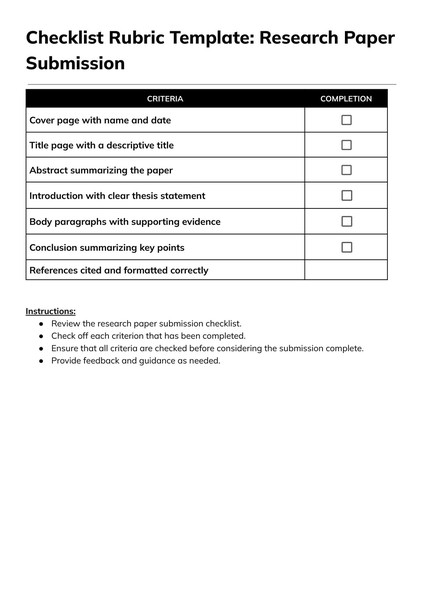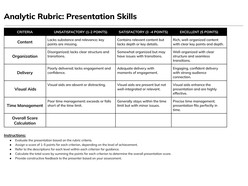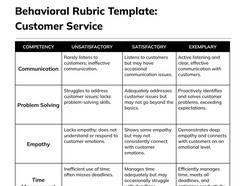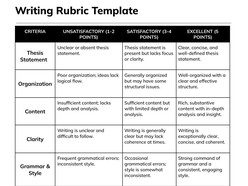A minimalist, practical checklist rubric template in Google Docs, designed for evaluating student performance based on completion of specific task components. Ideal for performance-based assessments, labs, projects, skill demonstrations, and early-grade classroom tasks where binary scoring is appropriate.
Content & Design Details:
Clearly structured checklist layout with labeled tasks and binary (Yes/No) columns.
Supports criterion-referenced assessment with fast, objective scoring.
Allows educators to track both task completion and areas needing improvement.
Customizable for any subject, grade level, or skill area.
Simple design supports both printed and digital use.
Effective for instructors seeking a no-frills rubric format to quickly verify task adherence, build consistency across graders, or introduce self-assessment to students.
Format: Google Docs
How to Use
Accessing and editing the template in Google Docs takes only a few steps:
- Click the Download Template button to open the document in Google Docs.
- Select the Use Template button located in the top-right corner of the page.
- Ensure you are signed into your Google account to save and begin editing the file.
Once saved, the template becomes fully editable — ready for customization, printing, and sharing.
How to Use a Checklist Rubric in Google Docs for Quick, Consistent Task-Based Assessment
Checklist rubrics are among the simplest and most efficient assessment tools available. Designed for binary evaluation — criteria either met or not — they are ideal for skill checklists, project completion tracking, and verifying procedural accuracy in labs or demonstrations. Google Docs enhances their utility with easy editing, sharing, and archiving features.
1. Identify Observable Task Elements
Start with a list of actions or components that must be present or completed. Ensure each item is specific and observable, not subjective. Examples:
“Includes title and name on report”
“All safety gear used during lab”
“Steps followed in correct sequence”
2. Format as a Table for Visual Clarity
In Google Docs, use a two-column table: one for criteria and one for checkboxes or Yes/No fields. Add optional space for comments or total score.
3. Keep Criteria Binary and Clear
Checklist rubrics are not about levels of quality — they verify completion. Use direct language that avoids interpretation. Each item should be answerable with a simple yes or no.
4. Use Across Grading Scenarios
They are effective for:
Peer review: Students use the checklist to assess classmates’ work.
Self-assessment: Learners track their own task completion.
Group projects: Teachers verify contributions or procedural steps.
5. Streamline With Google Docs Features
With real-time editing, checkboxes, and duplicable formats, Google Docs makes checklist rubrics easy to reuse and modify. Teachers can save time and maintain grading consistency across multiple sections or semesters.
Why Google Docs Is an Ideal Platform for Checklist Rubrics
Fast to create, duplicate, and adjust
Shareable with students for self-monitoring
Version control ensures up-to-date criteria
Printable for in-classroom use or remote learning
Checklist rubrics offer clarity, simplicity, and speed. In Google Docs, these benefits are amplified by flexible formatting, collaboration tools, and digital organization — making them a reliable assessment option across instructional settings.