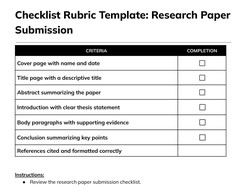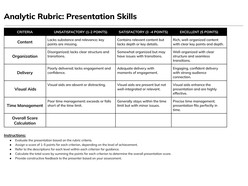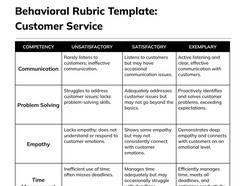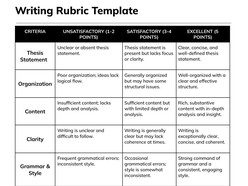A customizable scoring rubric template designed for clarity, consistency, and instructional alignment. This Google Docs template supports formative and summative assessment across subjects and grade levels. Built to accommodate performance-based tasks, it provides tiered criteria to enhance fairness, transparency, and actionable feedback.
Content & Design Details:
Fully structured layout with labeled criteria and four scoring levels.
Criteria columns editable for alignment with learning outcomes and performance standards.
Versatile scoring system adaptable to projects, presentations, portfolios, and written tasks.
Space provided for final score calculation and teacher comments.
Clean format enables both digital completion and easy printing.
Optimized for use in general education, special education, and interdisciplinary instruction.
Appropriate for educators, curriculum designers, and evaluators seeking a practical scoring framework that simplifies grading and fosters student understanding of expectations.
Format: Google Docs
How to Use
Accessing and editing the template in Google Docs takes only a few steps:
- Click the Download Template button to open the document in Google Docs.
- Select the Use Template button located in the top-right corner of the page.
- Ensure you are signed into your Google account to save and begin editing the file.
Once saved, the template becomes fully editable — ready for customization, printing, and sharing.
How to Build a Clear and Fair Scoring Rubric in Google Docs for Any Assessment Type
Scoring rubrics are essential for evaluating open-ended student work with objectivity and instructional coherence. When crafted intentionally, they transform complex tasks into clearly measurable outcomes. Using Google Docs, educators can build rubrics that are easy to share, revise, and deploy at scale.
1. Identify the Learning Objectives
Start with the skills or knowledge the task aims to assess. Objectives should drive the rubric's structure. Common dimensions include content accuracy, organization, creativity, presentation, or collaboration.
2. Define Scoring Levels With Precision
Use 3–5 performance levels. Label them meaningfully (e.g., Exemplary, Proficient, Basic, Needs Improvement). Each level should represent a distinct range of quality.
3. Write Observable, Non-Ambiguous Descriptors
Avoid subjective language. Instead of “good effort,” write “demonstrates logical reasoning and evidence to support conclusions.” Focus on what assessors can consistently identify.
4. Structure for Scannability
Use tables in Google Docs to align performance levels across rows. Keep columns balanced and formatting clean to reduce grading fatigue. Leave space for a total score and comments.
5. Pilot and Revise the Rubric
Try the rubric with sample work to ensure it functions as intended. Google Docs enables quick editing and collaborative input from instructional teams.
Why Google Docs is Ideal for Rubrics
Live editing and feedback support peer collaboration
Easily adapted for individual tasks or cross-grade rubrics
Compatible with digital classrooms and printed handouts
Version history enables rubric improvement over time
A strong rubric does more than assign a score — it defines excellence, supports instructional alignment, and offers students a roadmap to success. With Google Docs, building and using scoring rubrics becomes a seamless part of the teaching and learning cycle.