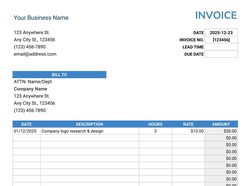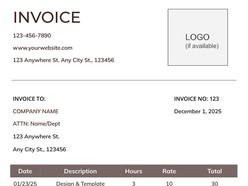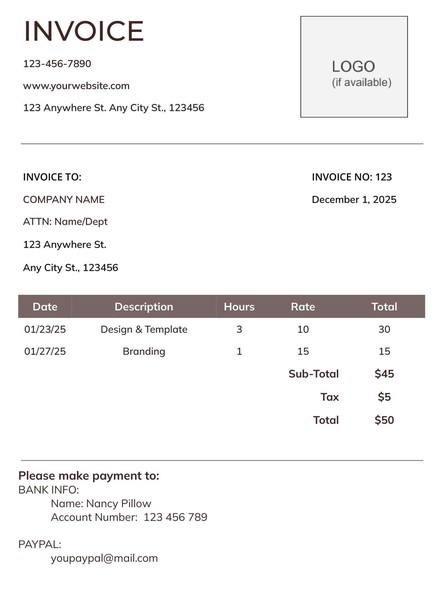These templates provide a simple, easy-to-use format for entering the work you have done, the hours you have worked, and the rate per hour, allowing you to quickly generate accurate invoices that look professional and are tailored to your needs.
1. Timesheet Invoice
Say goodbye to the hassle of invoicing! Create and send professional invoices with our free Hourly Invoice Template for Google Docs. Get paid faster with our automated invoice system, quickly create customized invoices in any currency, and securely store all your billing data in one place. Try the Hourly Invoice Template now and get back to what matters most - your business.
Features
- Clean and modern design
- Easy to edit
Format: Google Sheets
Contributed by: Alex Janovich
2. Minimalist Template
Stuck on building a flawless invoice? Stop wasting time and start getting paid with our Free Minimalist Hourly Invoice Google Docs Template. It's fast and easy to use so you can focus on the task at hand. With our intuitive design, you can quickly fill out your details to create a professional invoice in minutes. Get paid faster with Hourly Invoice Template - today!
Features
- Clean and modern design
- Easy to edit
Format: Google Sheets
Contributed by: Alex Janovich
3. Simple & Modern Template
Need an easy way to invoice your hourly work? Look no further than our free hourly invoice template! This simple yet effective template allows you to quickly & easily generate professional-looking invoices in just minutes. Create & customize your own unique invoices with ease, saving time & money while ensuring accuracy. Get started now with Hourly Invoice Template and start getting paid faster!
Features
- Clean and modern design
- Easy to edit
Format: Google Docs
Contributed by: Alex Janovich
Free Hourly Invoice Google Docs Templates are a great way to create professional, customized invoices in no time. These templates provide a simple, easy-to-use format for entering the work you have done, the hours you have worked, and the rate per hour, allowing you to quickly generate accurate invoices that look professional and are tailored to your needs. With these templates, you can add information such as your company logo, company information, and other details to create invoices that are specific to your business.
Top 7 Tips for Creating Hourly Invoice
- Clearly state the payment terms and due date.
- Make sure to include your contact information.
- Provide an itemized breakdown of the services provided.
- Clearly state the hourly rate and the total number of hours worked.
- Provide a brief description of the services provided.
- Use a professional layout and design for your invoice.
- Send the invoice promptly after the work is completed.
How make hourly invoice in Google Docs?
Making an hourly invoice in Google Docs is easy and straightforward. First, create a new document and select “Hourly Invoice” from the list of templates. This will open a pre-formatted template that you can customize with your company information, logo, and payment terms. Once you have filled out the necessary information, you can then enter the hours worked, the rate per hour, and any other details you want to include. Finally, you can save the document and send it to your client.