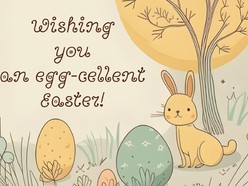How to Download and Use the Templates
Choosing and using the perfect Google Docs template for your needs is simple:
- Browse Templates: Explore the variety of templates available and select the one that suits your style and requirements.
- Open the Detail Page: Click on the template to view its details and features.
- Download the Template: Press the Download Template button to access the template.
- Use the Template: Once the template opens in Google Docs, click the Use Template button in the top-right corner of the page to start editing.
- Sign In Required: Ensure you're logged into your Google account, as this step is necessary to save and personalize the template.
In just a few clicks, you’ll have a customizable, professional document ready to enhance your workflow.
Essential Tips for Creating Easter-Themed Cards in Google Docs
Designing a meaningful and festive Easter-themed card requires careful attention to both aesthetics and functionality. Follow these guidelines to create a card that is visually appealing and easy to personalize:
Focus on the Message: Start by deciding the main message of the card, whether it’s a simple greeting or a heartfelt note. Ensure the tone matches the occasion — whether lighthearted, formal, or spiritual—while keeping the message concise and clear.
Choose the Right Imagery: Use Easter-themed visuals such as flowers, eggs, crosses, or bunnies that symbolize the spirit of the season. Be mindful of not overcrowding the design — opt for a few key elements that reinforce the message.
Use Harmonious Color Schemes: Select colors that reflect the freshness of spring and the joy of Easter — soft pastels like lavender, mint green, pale yellow, and peach work well. Avoid using overly bright or clashing colors that could distract from the message.
Ensure Readability: Use clear, legible fonts that enhance the card’s aesthetic while maintaining readability. Serif or script fonts can convey elegance, but ensure they are large enough and easy to read at a glance. Pair decorative fonts with simpler ones for balance.
Leave Space for Personalization: Include blank spaces or prompts for the sender to add a personal message. This can be a section for a name, date, or a short note, allowing the card to feel individualized.
Consider the Layout: Balance decorative elements with text so the card doesn’t feel too crowded. A well-designed card should have ample white space to help each section stand out. Align images and text consistently to create a visually appealing flow.
Check for Print-Readiness: Ensure the card design fits standard printing sizes like 5x7 or 4x6 inches. Set appropriate margins and borders to avoid content being cut off during printing, and test your design to ensure it prints well without further adjustments.
By following these guidelines, you can create Easter-themed cards in Google Docs that not only reflect the joyful nature of the holiday but also offer a professional, polished result that users can easily personalize and print.