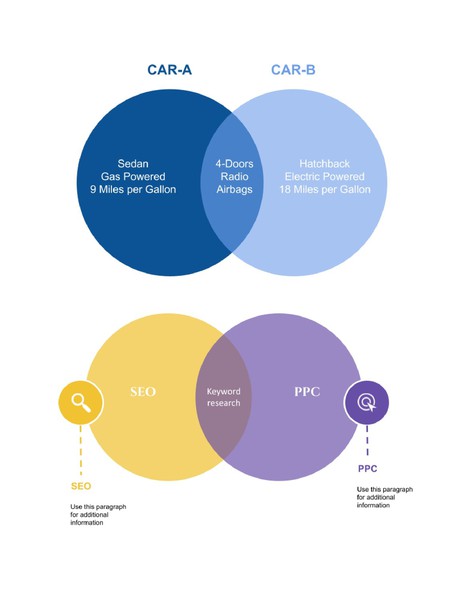A clean and easy-to-use 2-circle Venn diagram template formatted in Google Docs, designed to visually organize similarities and differences between two items. Ideal for comparative analysis tasks in education, business, or brainstorming sessions.
Content & Design Details:
Two overlapping circles with a clear central intersection.
Symmetrical layout for balanced comparison of two concepts.
Editable text boxes included for labeling each circle and intersection.
Optimized for copy-paste insertion into Google Docs or Slides.
Suitable for any grade level, subject area, or project type.
This diagram supports educators, students, and teams in visually structuring two-way comparisons — from literary characters to marketing strategies or scientific phenomena.
Format: Google Docs
How to Use a Venn Diagram Template in Google Docs
Using a Venn diagram template in Google Docs is a simple, efficient way to incorporate structured visual comparisons into your work — no design software or manual formatting required. Once opened, the template can be customized, duplicated, or embedded into any document with ease.
Follow these steps:
1. Open the Template in Google Docs
Click on the template link. The Venn diagram will open in Google Docs or Google Drawings, depending on how it's formatted.
If it opens as a Google Drawing, it will appear in a pop-up canvas.
If embedded within a Google Docs document, it will be editable directly in-place.
2. Copy the Diagram
To use the diagram in your own file:
If it's in Drawing format, you can also open it with “Edit” → “Web clipboard” to preserve structure when pasting into Docs or Slides.
3. Paste into Your Own Document
Open your own Google Docs file or create a new one. Then:
The diagram remains fully editable — you can double-click to open the drawing canvas and modify the circles, text labels, colors, or font styles as needed.
4. Customize Content
Replace placeholder text with your comparison elements. You can:
Add or remove sets (circles)
Adjust overlaps for clarity
Recolor sections to match your document style
Resize to fit margins or layout needs
Edits are saved automatically in your Google Drive, allowing for version control and collaboration with others.
5. Reuse and Share Across Projects
Once customized, your diagram can be reused in reports, essays, lesson plans, or presentations. Simply copy and paste into Google Slides, Google Sheets (as image), or export as PDF for print.
This seamless copy-paste method saves time while maintaining visual consistency, especially when working across multiple documents or collaborating with peers or students.
How to Use a 2-Circle Venn Diagram in Google Docs for Comparative Thinking and Classroom Analysis
The 2-circle Venn diagram is the most widely used comparative tool in education. Whether in early elementary or higher ed, it provides a simple but effective way to help learners identify relationships between two concepts.
1. Select Two Concepts That Invite Comparison
Examples include:
Choose items with both clear distinctions and meaningful overlaps.
2. Label Each Circle Accordingly
Assign one circle to each topic. The overlapping area is for similarities; the outer sections are for traits unique to each.
3. Insert and Edit in Google Docs
Paste the diagram directly into a Google Doc. Use text boxes or bullet points to list:
Students can type directly into the diagram if working digitally, or print and fill it in by hand.
4. Use in a Variety of Instructional Contexts
This format is useful for:
Pre-writing graphic organizers
Group discussion guides
Study aids and test review sheets
Visual notes and project planning
5. Extend With Digital Collaboration
In Google Docs, multiple users can work on the same Venn diagram at once — useful for group assignments or class-wide brainstorms. Add comments, links, or color coding to enhance analysis.
Why Google Docs Is Ideal for 2-Circle Venn Diagrams
Copy-Paste Simplicity — Insert instantly into lessons
Live Editing — Perfect for remote or group collaboration
Clean, Adaptable Format — Modify size, layout, or text styles easily
Printable and Shareable — Use in class or online instruction
The 2-circle Venn diagram is a timeless visual strategy — now enhanced with the accessibility and flexibility of Google Docs. It supports comparative reasoning, student engagement, and structured thinking in any subject or learning environment.