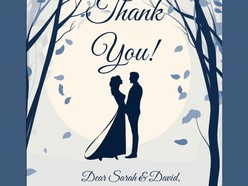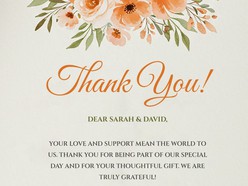How to Create Thoughtful Wedding Thank You Cards
After the excitement of your wedding day, taking the time to express heartfelt gratitude is one of the most meaningful final steps in your celebration. Whether you’re thanking guests for their presence, generous gifts, or loving support, a personalized thank you card adds a beautiful touch of appreciation.
With free, editable Google Docs thank you card templates, couples can quickly create customized notes that are both sincere and stylish — without the need for design software or printing headaches.
1. Choose a Thank You Card Template That Matches Your Wedding Style
Why it matters:
Your thank you card is a final reflection of your special day. From elegant and formal to sweet and whimsical, the design should feel like a natural continuation of your wedding aesthetic.
What you'll find in Google Docs templates:
Browse a range of beautifully crafted templates in themes like:
Minimalist & modern
Floral or botanical
Romantic script
Rustic or boho
Watercolor accents
Vintage or classic
All templates are free to use and fully editable — just open in Google Docs, add your message, and you're ready to send.
2. Personalize Your Message with Ease
Why it matters:
A sincere, thoughtful note stands out far more than a generic thank you. Guests appreciate a message that feels personal and specific to them.
How Google Docs helps you write with heart:
Each template includes a ready-to-edit layout where you can:
Address the recipient by name
Mention their specific gift or gesture
Share a memory from the wedding
Express genuine thanks with your unique voice
Whether you’re sending one note or a hundred, Google Docs makes it easy to copy and personalize each message while maintaining a consistent design.
3. Collaborate or Draft as a Couple
Why it matters:
Writing thank you cards can be a team effort — and that makes it more meaningful.
Why Google Docs is perfect for collaboration:
If you and your spouse want to write the cards together, simply share the document. You can leave comments, suggest edits, and write side by side in real time — no need to pass paper drafts back and forth.
4. Print or Send Digitally — Your Choice
Why it matters:
Depending on your timeline and preferences, you may want to send physical cards, digital versions, or a mix of both.
Delivery options with Google Docs templates:
Print-ready: Download as a PDF and print at home or with a professional service
Digital delivery: Export as a high-quality PDF or image and send via email or messaging apps
Envelope-friendly sizing: Many templates are designed to fit standard card sizes for easy mailing
You get all the flexibility without sacrificing quality or style.
5. Send Your Cards Promptly and With Confidence
Why it matters:
The best thank you cards are timely, sincere, and thoughtfully written. Sending them within 2–3 months of the wedding shows appreciation while your guests still remember the day.
Pro tip:
Use a shared checklist in Google Docs to track who you’ve thanked and which cards still need to be sent. Staying organized makes the process smoother and more enjoyable.
Why Use Free Wedding Thank You Card Templates in Google Docs?
Beautiful Designs at No Cost: No software or subscriptions required — just open, customize, and send
Fully Editable: Add your own text, change fonts, and personalize your colors or layout
Instant Access: Edit from anywhere, on any device
Collaboration-Friendly: Share with your partner to draft and finalize together
Print or Digital Options: Flexible formats to suit any delivery method
Send Gratitude That Feels Genuine
A well-written thank you card is more than just good etiquette — it’s a way to continue sharing the love and joy of your wedding day. With free Google Docs templates, you can express your appreciation effortlessly and beautifully, no matter your design experience or budget.
How to Download and Use the Templates
Follow these steps to access and customize a Google Docs template efficiently:
- Browse Available Templates
Review the curated collection and identify a format that aligns with your event style and scheduling needs. - View Template Details
Select a template to open its dedicated detail page, where layout structure and key features are outlined. - Download the Template
Click the Download Template button to open the document directly in Google Docs. - Start Editing in Google Docs
In the opened document, select Use Template (top-right corner) to generate an editable copy. - Sign In to Google
Make sure you are signed into a Google account — this is required to save, personalize, and begin editing the template.
Once saved, the template becomes a fully customizable document — ready for editing, printing, or digital sharing with minimal setup.