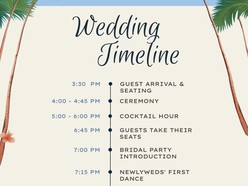How to Plan a Seamless Wedding Day with Timeline & Program Google Docs Templates
Timing is everything on your wedding day. From the first look to the final dance, a well-structured timeline ensures every moment flows effortlessly. Likewise, a clear and beautifully designed wedding program keeps your guests informed and engaged throughout the celebration.
Editable Google Docs templates for wedding timelines and programs offer a simple, stylish, and stress-free way to coordinate the day’s events — from morning preparations to evening farewells.
1. Start with a Wedding Day Timeline Template
Why it matters:
A detailed timeline keeps everyone — from vendors to your bridal party — on the same page. It helps prevent delays, missed moments, or last-minute confusion.
How to use a Google Docs timeline template:
Begin by selecting a timeline format that fits your wedding type (traditional, modern, elopement, etc.). Most templates are organized by time blocks and include sections such as:
Hair & makeup
Vendor arrivals
Guest arrivals
Ceremony start
Cocktail hour
Dinner & toasts
First dance
Cake cutting
Send-off
Edit directly in Google Docs to add specific names, locations, or custom touches. Share it with your coordinator, photographer, DJ, and anyone else who needs a minute-by-minute breakdown.
2. Create a Guest-Friendly Wedding Program
Why it matters:
A printed or digital wedding program helps guests follow along, understand the structure of your ceremony, and feel more connected to your day.
What to include in your wedding program:
Names of the couple
Wedding date & venue
Ceremony order (processional, readings, vows, etc.)
Names of the wedding party
Special acknowledgments or dedications
Optional: cultural/religious traditions explained
Choose from a range of design styles — elegant, minimalist, floral, rustic, watercolor, romantic, or whimsical — to match your wedding theme. Then, easily personalize it in Google Docs for print or digital sharing.
3. Customize Every Detail for a Personal Touch
Why it matters:
Your timeline and program should reflect your wedding’s tone — whether that’s formal, relaxed, or uniquely you.
How to personalize it in Google Docs:
Add custom fonts or color highlights to match your palette
Include fun facts or quotes in the program for a playful element
Insert photos, monograms, or icons for visual interest
Break out timelines by group (e.g., one for vendors, one for wedding party, one for guests)
Google Docs makes it easy to tweak content and layout without needing any graphic design software.
4. Collaborate and Share with Ease
Why it matters:
Planners, vendors, and bridal party members all need access to the schedule — and likely at different stages.
How Google Docs makes it simple:
With cloud-based editing and real-time updates, you can share your wedding day documents with anyone involved. Add comments, make revisions, and ensure the final version is always the most up-to-date.
5. Print or Go Paperless — Your Choice
Why it matters:
Not every couple wants a printed program or paper copies of the timeline — and that’s okay.
How to deliver your final timeline and program:
Print-ready: Download your final document as a PDF and print on high-quality paper or cardstock.
Digital delivery: Share via email, QR code, or even through your wedding website.
Offline access: Enable offline mode to access the timeline even without Wi-Fi during the day.
Why Use Google Docs Timeline & Program Templates?
Designed for Style & Functionality: Choose from a range of elegant, modern, or themed designs to suit your wedding aesthetic.
Fully Editable & Customizable: Modify every line to fit your schedule, people, and preferences.
Accessible Anywhere: Edit, share, and view your documents on any device, at any time.
Effortless Collaboration: Keep your planner, coordinator, and team in sync with one shareable file.
Stay in Control of Your Big Day
The best weddings feel effortless — but behind the scenes, it’s a well-timed plan that makes it happen. Google Docs templates for wedding timelines and programs help you stay calm, prepared, and fully present. With a professional structure and personalized design, you’ll walk into your day knowing that every detail is right on schedule.
How to Download and Use the Templates
Follow these steps to access and customize a Google Docs template efficiently:
Browse Available Templates
Review the curated collection and identify a format that aligns with your event style and scheduling needs.View Template Details
Select a template to open its dedicated detail page, where layout structure and key features are outlined.Download the Template
Click the Download Template button to open the document directly in Google Docs.Start Editing in Google Docs
In the opened document, select Use Template (top-right corner) to generate an editable copy.Sign In to Google
Make sure you are signed into a Google account — this is required to save, personalize, and begin editing the template.
Once saved, the template becomes a fully customizable document — ready for editing, printing, or digital sharing with minimal setup.